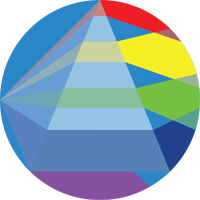Local FAIR data registry #
The documentation for the registry is available here, and is the same for the local and remote registry.
Installation #
There are a few alternative ways to install a local FAIR data registry and we describe the different options below.
Dependencies #
The registry relies on the
graphviz package to produce the
schema visualisation and the
provenance report, so you will need to follow
graphviz installation process for your system before initialising a local registry.
Windows Dependencies #
To install and run the local registry on windows the following dependencies are required:
Once Chocolatety is installed the following dependencies can be installed using chocolatey:
- [Python 3](https://community.chocolatey.org/packages/python/3.9.7)
- [Curl](https://community.chocolatey.org/packages/curl)
- [Git](https://community.chocolatey.org/packages/git)
Install local registry (Linux / MAC OS) #
To initialise a local registry, run the following command from your terminal:
/bin/bash -c "$(curl -fsSL https://data.fairdatapipeline.org/static/localregistry.sh)"
This will install the registry and all the related files will be stored in ~/.fair.
To run the server, run the script:
~/.fair/registry/scripts/start_fair_registry
Then, navigate to http://localhost:8000 in your browser to check that the server is up and running. A token will be automatically generated in ~/.fair/registry/token.
To stop the server, run the script:
~/.fair/registry/scripts/stop_fair_registry
Install specific branch #
If you need to install a specific branch from the
registry repository, you can replace <branch_name> with the branch in question in the following command:
curl -fsSL https://data.fairdatapipeline.org/static/localregistry.sh | /bin/bash -s -- -b <branch_name>
Install local registry (Windows) #
To initialise a local registry on windows, run the following commands from command prompt
curl https://data.fairdatapipeline.org/static/localregistry.bat > localregistry.bat
localregistry.bat
This will install the registry and all the related files will be stored in C:\Users\<username>\.fair
To run the server, run the C:\Users\<username>\.fair\registry\scripts\start_fair_registry_windows.bat script, this will spawn the server in a new window.
Navigate to http://localhost:8000 in you browser to check the server is up and running. A token will be automatically generated in C:\Users\<username>\.fair\registry\token.
To stop the server switch to the server window and press control + break or run: C:\Users\<username>\.fair\registry\scripts\stop_fair_registry_windows.bat.
Default Credentials #
By default the local registry creates a superuser for the admin console with the username: admin and the password: admin
Using Vagrant in a local VM #
An alternative to run the local registry without worrying about dependencies is to rely on Vagrant and a virtualisation engine such as VirtualBox.
The FAIR data registry codebase provides a Vagrantfile with the details on how to configure and provision a local virtual machine to run the data registry.
So, the steps to follow are:
-
Clone the repository:
git clone https://github.com/FAIRDataPipeline/data-registry.git -
Run Vagrant:
vagrant up
and your local FAIR data registry should be running at http://localhost:8000/.
If you then need to get into the VM for managing the local registry, you cn use the following commands:
vagrant ssh
sudo su
cd /code/data-registry/
Then, to stop the data registry server you can use the following command:
scripts/stop_fair_registry
And to start it again, you can use:
scripts/start_fair_registry_vagrant
If you need to access the python/Django commands, still within the VM, you can activate the python virtual environment, add a Django environment variable and check the manage.py options as follows:
. venv/bin/activate
export DJANGO_SETTINGS_MODULE=drams.vagrant-settings
python manage.py --help
For example, you can use the following command to add some example data:
python manage.py add_example_data
Note that if you want to remove the VM, you can run the command:
vagrant destroy